Debugging Turtles
Debugging Strategies
Read the Red Error
- Error message tells you which line number in the code is most likely to have the error.
- Error message gives you a hint about what is the cuase of the error.
- "attempt to call nil" error typically means calling a function that does not exist, usually a typo
- "'then' expected" Lua syntax error


Debugging Strategies (cont.)
Print Method to Troubleshoot Bad Logic
- Use print method to show the values of variables
- Use print method to show the order of code execution
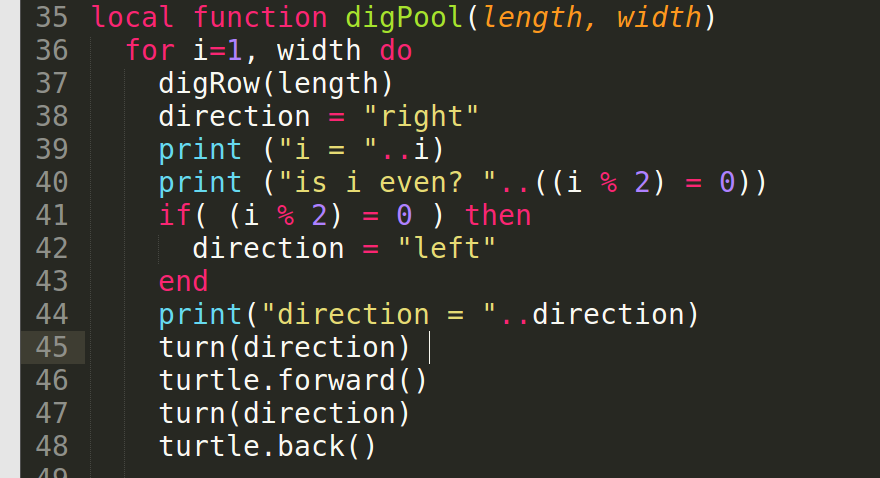
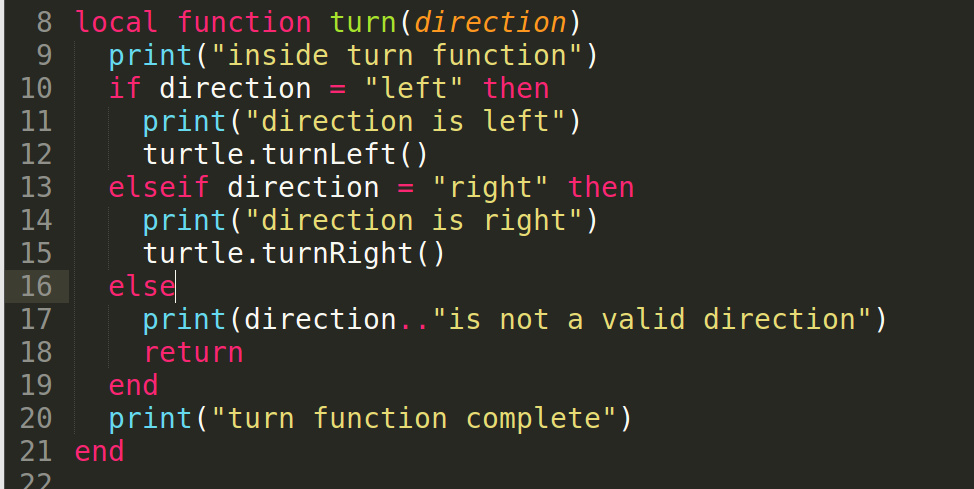
Debugging Strategies (cont.)
Execute Small Blocks of Code
- Comment out code to execute small blocks to understand how the code functions
- Test each method to make sure it works as expected (note: smaller methods makes for easier testing and troubleshooting)
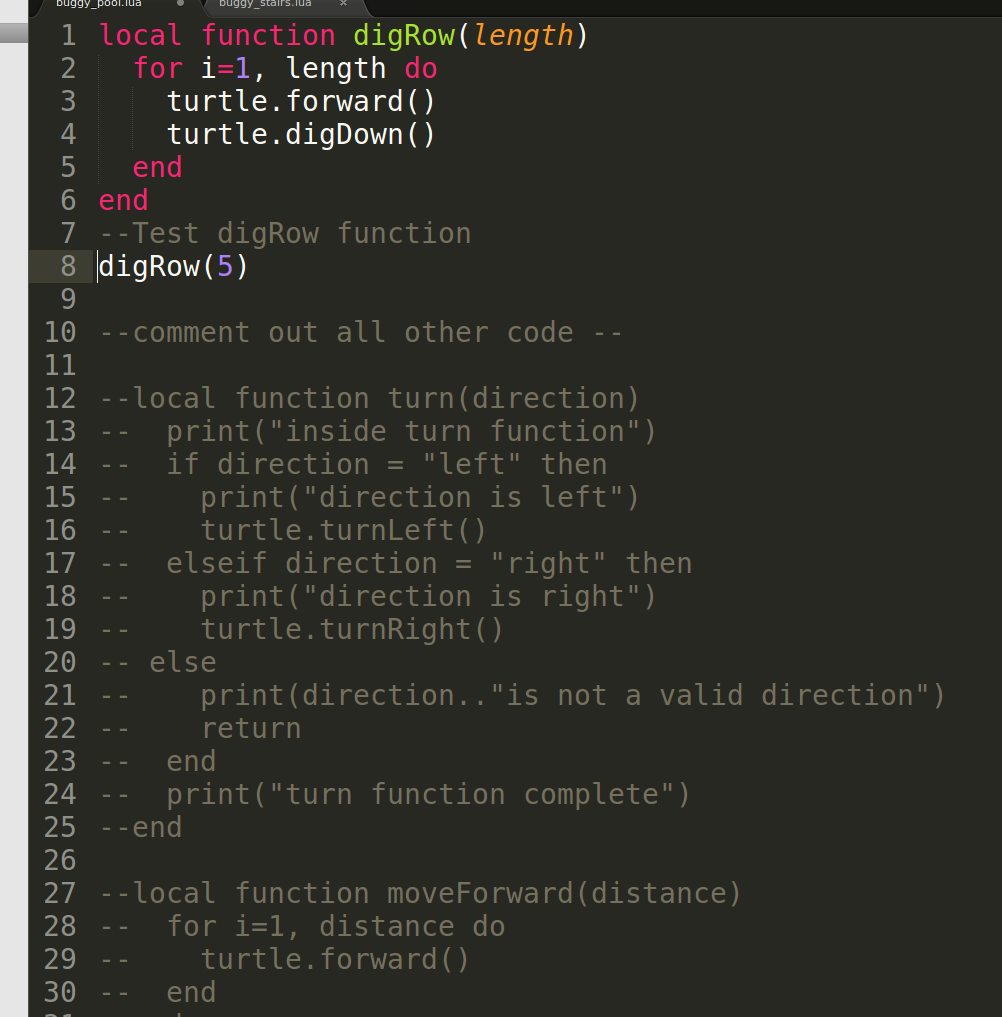
Load Buggy Code on Disk
- Go to https://github.com/joedean/computercraft/tree/master/bugs
- Download buggy_pool.lua and buggy_stairs.lua scripts
- Open Minecraft and go to "Edit Profile" and click "Open Game Dir"
- Keeping game dir open with file manager enter into existing world or create a new world in creative mode
- Craft a disk drive and an advanced turtle next to the disk drive
- Right click on turtle and 'cd' into disk directory
- Create a file called "foo" add text and save
- Go back to file manager and search for the "foo" file
- typically "foo" would be in $GAMEDIR/saves/$WORLDNAME/computer/disk/1
- Copy buggy_pool.lua and buggy_stairs.lua into same directory as FOO
- Fix bugs in buggy_pool.lua first and then buggy_stairs.lua
Resources
- My email: joe.dean@gmail.com
- My Twitter: @joeddean
- Code: http://joedean.github.io/computercraft
- Slides: http://joedean.github.io/computercraft/presentations/maze.html
Thanks
- on-site.com: @onsitedotcom
Appendix I
Remove the need for Fueling a Turtle
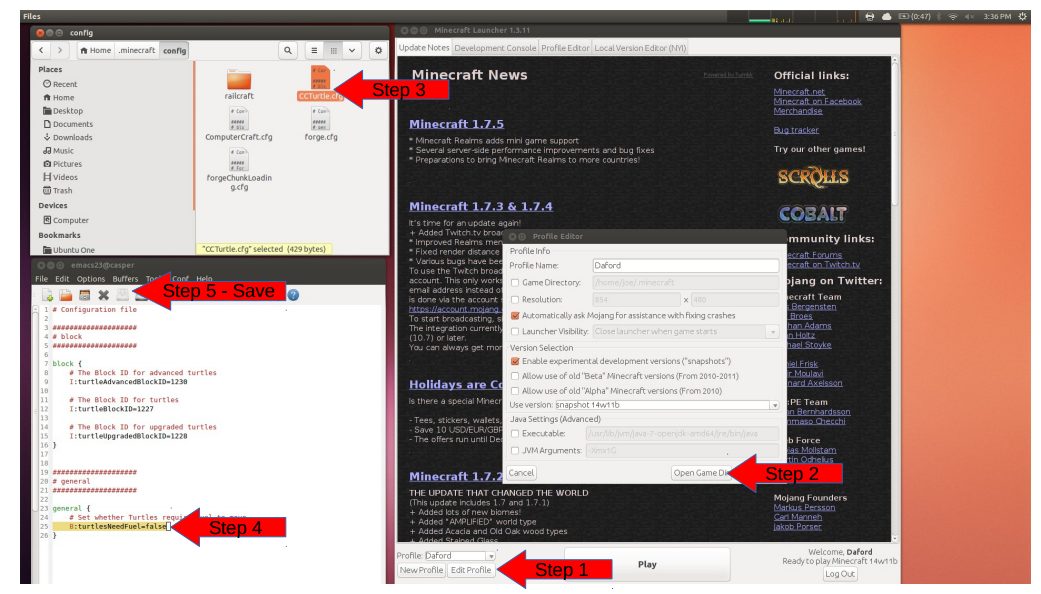
Appendix II
Edit Program Outside of Minecraft
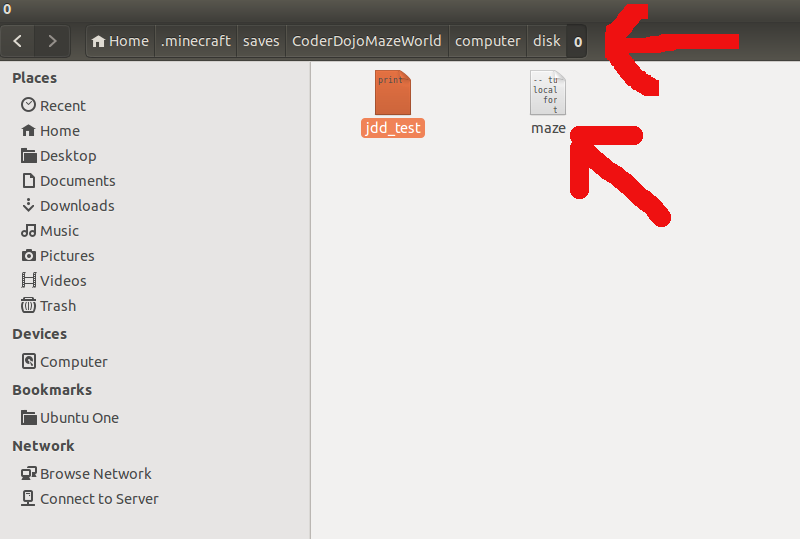
/